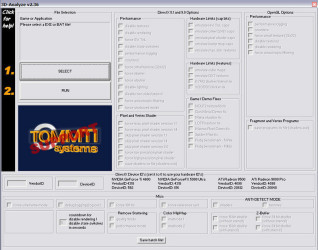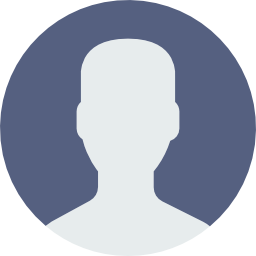Unpacking the Graphics Enhancement Abilities of 3D Analyzer
The most striking feature of 3D Analyzer lies in its capacity to enhance graphics performance significantly. By diverting hardware-intensive tasks such as vertex shaders and pixel shaders, the program enables games and applications to run smoother on machines that would normally struggle. Optimisations such as these can be crucial for gamers operating on a tight budget.
Another key aspect is the ability to emulate hardware T&L, which stands for Transform and Lighting. These are processes usually handled by a dedicated graphic card’s CPU – the GPU. For systems without a GPU that supports T&L, 3D Analyzer can step in, allowing such games to function well regardless of the limitations at hand. This feature can breathe new life into older PCs, extending their usability.
How Effective Is the Shader Manipulation?
Shader manipulation is where 3D Analyzer truly excels. By enabling or disabling specific shader functions, users can customise the execution of a game’s graphics rendering to fit their system’s capabilities. Detailed customisation options give users precise control over the graphical output, which may be otherwise impossible on low-spec systems.
Tweaking these settings can often result in surprisingly playable experiences on hardware that is, on paper, not up to the task. This is particularly relevant for users with systems lacking in dedicated or powerful graphics hardware.
Assessing the Hardware T&L Emulation Feature
When it comes to emulating hardware Transform and Lighting, 3D Analyzer provides an exceptional workaround for older or less capable systems. The program intercepts calls meant for a GPU and converts them into something more digestible for weaker systems. The practical upshot is that games demanding these features can work without the originally intended hardware.
This feature can be a game-changer, pun intended, for gamers with older computers. Not every system might benefit equally, as it still relies heavily on the CPU’s capacity to handle the extra load, but for many, it’s an indispensable tool.
Exploring the User Interface and Usability of 3D Analyzer
Delving into the user experience, 3D Analyzer touts an interface that balances simplicity and functionality. Users are greeted with a straightforward layout, where all functions are clearly labelled and easy to access. First-time users will appreciate the ‘Detect best settings’ button, which can automatically configure the best optimization settings for a particular game.
Selecting options is a breeze, with checkboxes and tooltips that provide on-the-fly guidance. The user-centric design ensures that even novices can navigate the various features without requiring deep technical knowledge, making it accessible to a broader audience.
Can Beginners Easily Learn to Use?
For beginners, the fear of technical complexity when using performance-enhancing software can be a deterrent. Thankfully, 3D Analyzer dispels such fears with its intuitive interface. Clearly marked checkboxes and simple drop-down menus make tweaks straightforward. The learning curve is gentle and favorable even for those with minimal technical experience.
Additional resources such as a comprehensive FAQ section and community forums further support the learning process, ensuring beginners can quickly become acquainted with the tool’s capabilities and how to apply them effectively to their systems.
Reviewing the Customizability Offered by the Program
One of 3D Analyzer’s central appeals is the degree of customizability it offers. Users can fine-tune options to their preference, adjusting for the best compatibility or performance. Options like ‘force SW TnL’, ‘force max. pixel shader version 1.1’, and ‘emulate HW TnL caps’ offer granular control over the render process.
Enabling or disabling textures, lighting, and providing support for older graphics APIs such as DirectX 8.1 to DirectX 9.0 can dramatically influence how a game performs and looks on your PC. These deep customization possibilities ensure that 3D Analyzer can cater to a wide variety of system specs and user preferences.
How to Download 3D Analyzer
Downloading 3D Analyzer is straightforward, with the process initiated through a download link at the top of PortalProgramas. It’s a hassle-free procedure – simply click on the link, and the download starts momentarily. The website provides a secure and verified source, ensuring that the software is free of malware.
After the download is complete, the installation follows the typical steps of most Windows programs. Run the installer, follow the on-screen instructions, and shortly, 3D Analyzer will be ready to optimize your PC’s gaming capabilities. Always ensure you download the latest version for the best experience.
Identifying tool Main Feature
3D Analyzer’s main feature is its ability to transform a non-gaming ready PC into a more capable system for 3D gaming. By emulating graphics card functions, this tool quiets the need for expensive hardware upgrades for playing many of the newest games.
Who Will Benefit Most from Using?
Gamers with outdated PCs will find 3D Analyzer most beneficial, as it enables them to play newer games without the need for costly hardware upgrades. It’s also a boon for hobbyist game developers who want to test their creations on different hardware specifications without owning multiple systems. Essentially, any user looking to push their system’s graphical capabilities will find value in 3D Analyzer.
Additionally, those interested in the technical side of gaming may enjoy experimenting with the software’s features. The program is both a practical tool for better gameplay and a learning resource for understanding the intricacies of PC gaming hardware and software interactions.